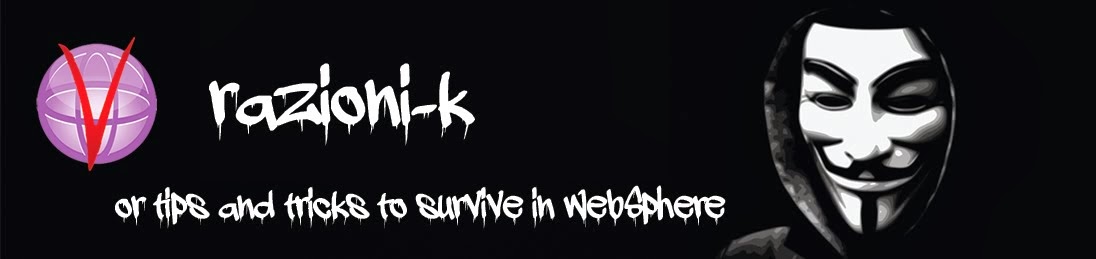To reset the password on your Windows 2012 server, simply complete the following steps:
- Boot from the Micrsoft Windows Server 2012 DVD
- From the Windows Setup menu, click “Next”.
- Select “Repair your computer”
- Under Choose and option, click on “Troubleshoot”.

- Under Advanced options, click “Command Prompt”.

- At the command prompt, run the following commands:

d:
cd windows\system32
ren Utilman.exe Utilman.exe.old
copy cmd.exe Utilman.exe
- Close the command prompt and then click “Continue”.
- The server should now boot and present the logon screen. Here click Windows Key + U.

- At the prompt you can now change the password, by typing the following command:
net user administrator Password!
This will set the password for the Administrator user to be Password! (case sensitive).
Closing the command prompt, you should now be able to log back onto
the server using the password you have provided in the last step.