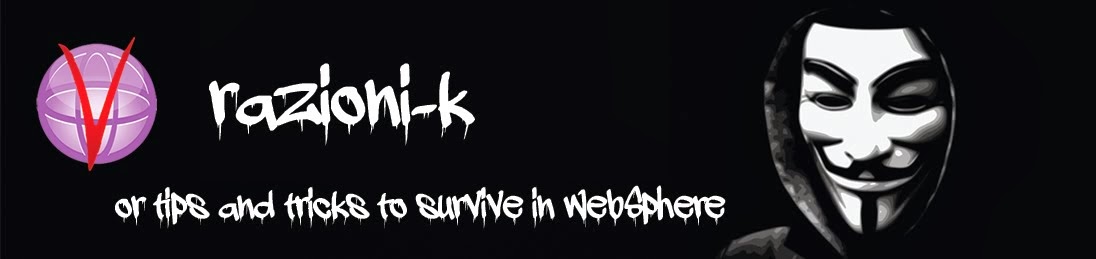venerdì 18 dicembre 2015
IBM announce: Available for Download: IBM Docs 2.0 and IBM Connections 5.5
As promised earlier this week, the recently announced IBM Connections 5.5 and IBM Docs 2.0 are now available for download.
mercoledì 22 luglio 2015
Security Bulletin: Fix Available for Denial of Service Vulnerability in IBM WebSphere Portal (CVE-2015-1943)
BM WebSphere Portal is vulnerable to a denial of service. By sending a
malicious request, a remote attacker could exploit this vulnerability to
cause the consumption of all CPU or memory resources to cause a denial
of service.
more info....
more info....
domenica 21 giugno 2015
Attention, to install IBM Security Directory Server 6.3.x on RedHAT
/media/ibm_im_64bit/tools/imcl -input installITDS63.rsp -acceptLicense
Loaded plugins: product-id, security, subscription-manager
This system is not registered to Red Hat Subscription Management. You can use subscription-manager to register.
Setting up Install Process
Resolving Dependencies
--> Running transaction check
---> Package ksh.x86_64 0:20120801-10.el6 will be installed
--> Finished Dependency Resolution
Dependencies Resolved
==================================================================================================================
Package Arch Version Repository Size
==================================================================================================================
Installing:
ksh x86_64 20120801-10.el6 server 756 k
Transaction Summary
==================================================================================================================
Install 1 Package(s)
Total download size: 756 k
Installed size: 1.7 M
Is this ok [y/N]: y
Downloading Packages:
Running rpm_check_debug
Running Transaction Test
Transaction Test Succeeded
Running Transaction
Installing : ksh-20120801-10.el6.x86_64 1/1
Verifying : ksh-20120801-10.el6.x86_64 1/1
Installed:
ksh.x86_64 0:20120801-10.el6
Complete!
ERROR: Error during "install" phase:
ERROR: GLPINS005E The IBM Security Directory Server licenses cannot be installed.
with: -
ERROR: GLPINS005E The IBM Security Directory Server licenses cannot be installed.
with: -
<message>Cannot
run program "/opt/ibm/ldap/V6.3.1/tmp/license/idsLicense":
java.io.IOException: error=2, No such file or directory</message>
in the IIM log ( /var/ibm/InstallationManager/logs/20141018_1816.xml ).
Read the Technote
...
Cause
The shebang line of the idsLicense script requires ksh
The shebang line of the idsLicense script requires ksh
...
Install the missing ksh RPM
yum install ksh
This system is not registered to Red Hat Subscription Management. You can use subscription-manager to register.
Setting up Install Process
Resolving Dependencies
--> Running transaction check
---> Package ksh.x86_64 0:20120801-10.el6 will be installed
--> Finished Dependency Resolution
Dependencies Resolved
==================================================================================================================
Package Arch Version Repository Size
==================================================================================================================
Installing:
ksh x86_64 20120801-10.el6 server 756 k
Transaction Summary
==================================================================================================================
Install 1 Package(s)
Total download size: 756 k
Installed size: 1.7 M
Is this ok [y/N]: y
Downloading Packages:
Running rpm_check_debug
Running Transaction Test
Transaction Test Succeeded
Running Transaction
Installing : ksh-20120801-10.el6.x86_64 1/1
Verifying : ksh-20120801-10.el6.x86_64 1/1
Installed:
ksh.x86_64 0:20120801-10.el6
Complete!
mercoledì 3 giugno 2015
Another step to evolution
Microsoft has shifted towards a more customer-oriented culture. Microsoft engineers are using social networks, tech communities and direct customer feedback as an integral part on how we make decisions about future investments. A popular request the PowerShell team has received is to use Secure Shell protocol and Shell session (aka SSH) to interoperate between Windows and Linux – both Linux connecting to and managing Windows via SSH and, vice versa, Windows connecting to and managing Linux via SSH. Thus, the combination of PowerShell and SSH will deliver a robust and secure solution to automate and to remotely manage Linux and Windows systems.
more...
martedì 2 giugno 2015
developerWorks Accredited Author
today i receive another nice emial by IBM:
The IBM nominate me as developerWorks Accredited Author.
The developerWorks Accredited Author has demonstrated an ability and commitment to educate and influence developers by sharing ideas, knowledge and expertise across the IBM developerWorks community. The author is also recognized for technical content publication and collaborative efforts to help other developers solve problems and build skills.
The IBM nominate me as developerWorks Accredited Author.
The developerWorks Accredited Author has demonstrated an ability and commitment to educate and influence developers by sharing ideas, knowledge and expertise across the IBM developerWorks community. The author is also recognized for technical content publication and collaborative efforts to help other developers solve problems and build skills.
martedì 12 maggio 2015
Recovery Windows Administrator password on W2k12
To reset the password on your Windows 2012 server, simply complete the following steps:



- Boot from the Micrsoft Windows Server 2012 DVD
- From the Windows Setup menu, click “Next”.
- Select “Repair your computer”
- Under Choose and option, click on “Troubleshoot”.

- Under Advanced options, click “Command Prompt”.

- At the command prompt, run the following commands:
d:
cd windows\system32
ren Utilman.exe Utilman.exe.old
copy cmd.exe Utilman.exe
- Close the command prompt and then click “Continue”.
- The server should now boot and present the logon screen. Here click Windows Key + U.
- At the prompt you can now change the password, by typing the following command:
net user administrator Password!
This will set the password for the Administrator user to be Password! (case sensitive).
venerdì 17 aprile 2015
Social Connections 8 - Boston, MA
in this days i have a nice experience for my first speach in #scocnx event, in Boston,
i talk about #iJack the missing tools in your toolbox. this solution is The Solution, using this tools you can install IBM Connections or IBM Digital Experience (aka Portal) in less then two hours, in this mode you are more competitive!
this is my presentation.
i talk about #iJack the missing tools in your toolbox. this solution is The Solution, using this tools you can install IBM Connections or IBM Digital Experience (aka Portal) in less then two hours, in this mode you are more competitive!
this is my presentation.
giovedì 26 marzo 2015
IBM Connections 5 on W2k12 strange agreement
If you need to install IBM Connections 5 on Microsoft Windows 2k12, i find some strange declaration :
in official documentation you can find that each component are supported on W2k12, but you must pay attention regarding DB2 and TDI .
About DB2 you must use DB2 10.1 fix 4 or later

but is better if you install on W2K12 R2, in other case without R2 you must apply a silent installation.
About TDI, is very strange because in official documentation of Connections it's declare supported on W2k12 but if you try to run installer you received following error:

and if you check in TDI offical documentation you can verify that its not supported :-(
in order to solve this problem, you must run it in Compatibility Mode as Windows 7
you have some way to apply this Compatibility, following:
1. using GUI ineterface:

2. via Windows Registry
enjoy.
in official documentation you can find that each component are supported on W2k12, but you must pay attention regarding DB2 and TDI .
About DB2 you must use DB2 10.1 fix 4 or later
but is better if you install on W2K12 R2, in other case without R2 you must apply a silent installation.
About TDI, is very strange because in official documentation of Connections it's declare supported on W2k12 but if you try to run installer you received following error:
and if you check in TDI offical documentation you can verify that its not supported :-(
in order to solve this problem, you must run it in Compatibility Mode as Windows 7
you have some way to apply this Compatibility, following:
1. using GUI ineterface:
- Right Click on the TDI installer file and select Properties from the Context menu. For eg: Click on <ISO_Image>\windows_x86_64\ install_tdiv711_win_x86_64.exe and select Properties
- Click on the Compatibility tab.
- Under the Compatibility mode section, set the the check box to true for " Run this program in compatibility mode for "
- Under the drop down select Windows 7 .
- Click on OK to apply the compatibility mode.
- Now run the installer and proceed normally.
2. via Windows Registry
reg.exe Add "HKLM\Software\Microsoft\Windows NT\CurrentVersion\AppCompatFlags\Layers" /v "<your full path to exec file>"/d "WIN7RTM"
- set __COMPAT_LAYER=WIN7RTM
- and run your installer from the same command windows
enjoy.
Iscriviti a:
Post (Atom)